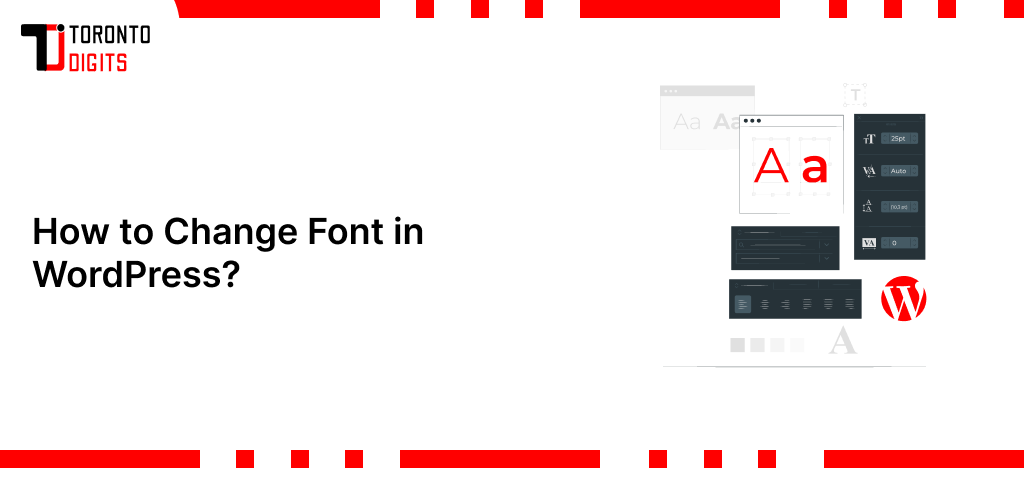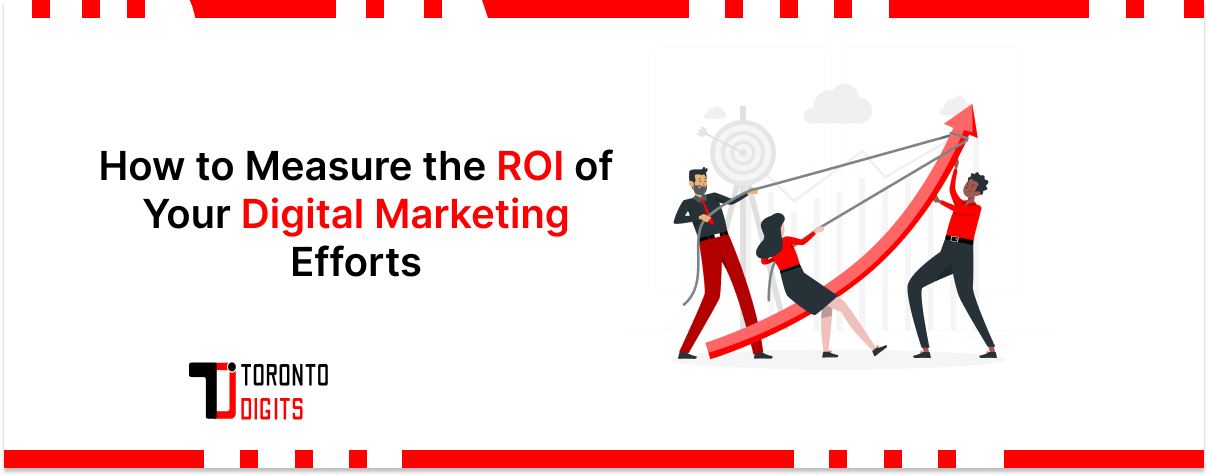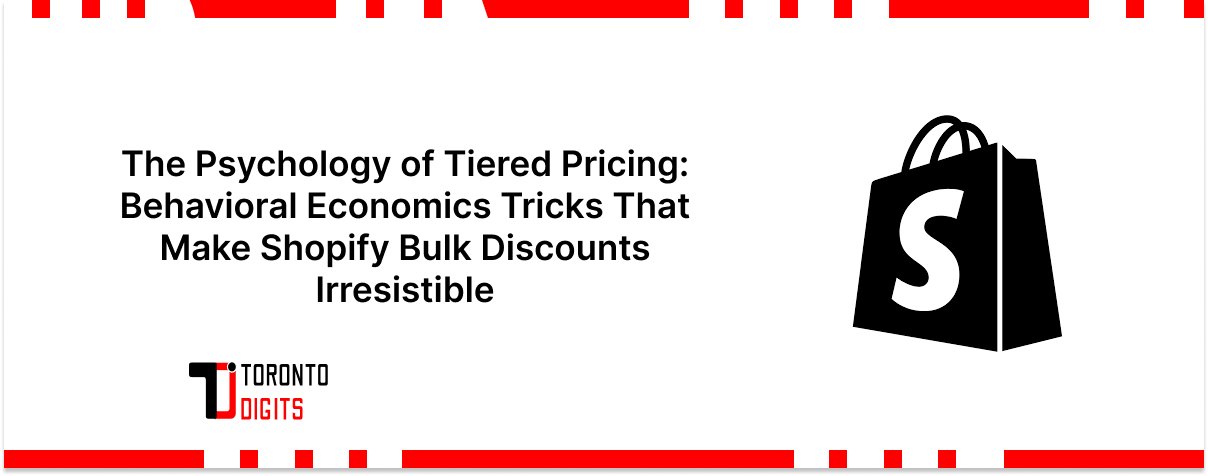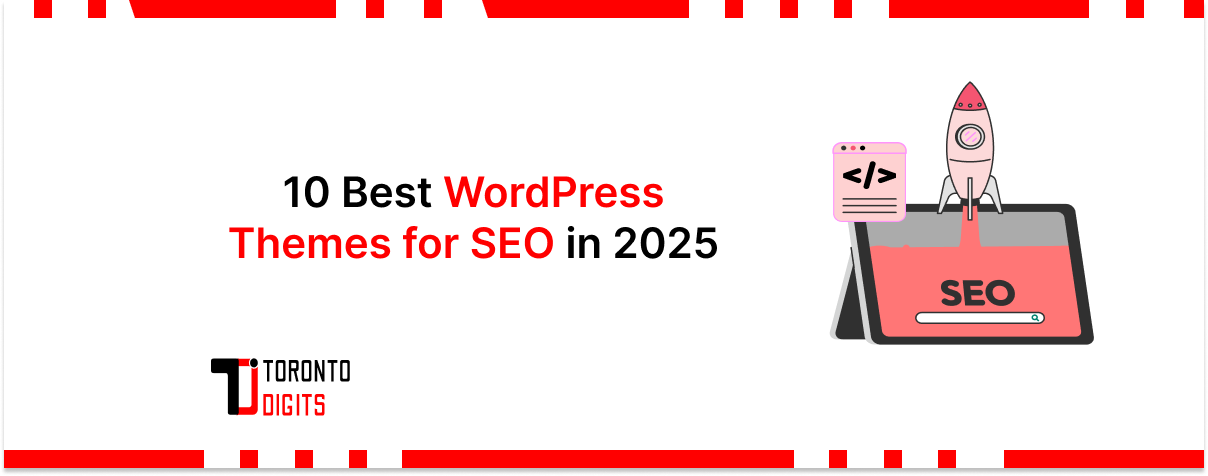Font choices play a crucial role in visual design. Selecting the right fonts can make your website more visually appealing, easier to read, and more effective at communicating your brand’s identity. In this post, we’ll explore how to change and customize fonts in WordPress, focusing on design-related customization that enhances both usability and aesthetics.
WordPress is the most popular content management system, powering over 30% of all websites globally. It offers flexible options to tweak fonts in themes, through tools like the Customizer, page builders for design, and even custom CSS. Whether you’re a beginner or a seasoned developer, WordPress makes it simple to personalize your site’s typography.
We’ll walk through the steps to change your default font, starting from selecting a font family and style to previewing and applying the changes. By following this guide, you’ll be able to enhance your site’s visual design with the right font combinations.
Accessing the WordPress Dashboard
The first step is to log into your WordPress site by entering your username and password. This will take you to the main WordPress dashboard. We can assume that, as you are changing font for your website, you are already familiar with this dashboard and have no problem navigating through it.
The dashboard allows you to access all the backend features to manage your site, including options to change design elements like fonts. The left sidebar menu contains sections like Appearance and Customizer, where you can access fonts.
Exploring Typography Options
Typography refers to the style and appearance of text. It includes factors like font family, size, line height, spacing, etc. Proper typography improves readability and makes text more visually pleasing. A good readable font can help the reader to stay for long on the site and find what they are after.
In WordPress, themes control the typography by default. You can customize fonts by editing the theme’s CSS file directly or using the WordPress Customizer. Certain plugins also allow typography customization.
Selecting a Theme
Themes in WordPress come with pre-defined typography and font styling. Some themes have more control over fonts compared to others.
It’s recommended to choose a flexible theme that allows font customization. You can install and activate such a theme from the WordPress theme library. Popular ones include Astra, GeneratePress, and OceanWP. There are many other great themes available as well.
All you have to do is research and find a theme that works for you and has all the necessary flexibility. Our Recommendation is Astra or Kadence. These themes come with a free version and have a lot of customization flexibility.
Using the WordPress Customizer
The easiest way to change fonts in WordPress is through the Customizer. It allows you to preview and modify design aspects like typography without coding knowledge.
To access the Customizer, expand the Appearance menu and select Customize. Here you’ll find the different sections to edit elements like site identity, colors, and fonts.
Changing the Font
Under the Typography or Fonts section of the Customizer, you’ll see options to change fonts.
To pick a new font family, select from the available options like Arial, Times New Roman, Verdana, etc. You can also enter a Google Font name.
Apart from the font family, you can change styles like font weight, transform, decoration, etc. Adjusting the base font size also modifies the overall typography.
All font customizations in the Customizer modify the theme’s CSS file behind the scenes.
Previewing Changes
The WordPress Customizer allows you to preview any changes in real-time. This helps visualize how the new fonts will appear on your live site.
Use the preview pane to see your font selections. The changes will reflect across all areas like headings, content, menus, etc. Preview on both desktop and mobile to ensure consistency.
Saving and Publishing
Once you finalize the font selections, save your changes and publish them. Saving will store the choices in your Customizer settings.
Publishing applies the customized fonts to your live WordPress site. Visitors will now be able to view the new fonts you picked.
Using Plugins for Advanced Font Control (Optional)
While the Customizer provides basic font options, plugins extend control allowing advanced customization.
Some popular font plugins include:
- Easy Google Fonts (add Google Fonts to your site)
- Fonts Plugin (add custom fonts)
- Use Any Font (modify font family, size, etc)
These plugins add more typography options and may also allow per-page font specification.
Troubleshooting Common Font Issues
You may encounter some common font-related issues like:
- New fonts not showing on your site – Clear caches and browser history. Also, ensure changes were published.
- Weird default fonts showing – Your theme’s CSS file may be overriding font edits. Add custom CSS to set defaults.
- Font changes not applying fully – Check if other plugins/settings like page builders conflict. Try disabling other plugins.
- Google font loading slow – Deactivate unused fonts. Also, optimize images and caching for better performance.
Wrapping Up
In summary, changing default fonts in WordPress involves:
- Picking a customizable theme
- Using the Customizer to change font family, size, etc
- Previewing font changes in real-time
- Saving and publishing modifications
- Optionally using plugins for more advanced control
Conclusion
Fonts play a big role in web design and readability. Take time to experiment with different font combinations and create a visually pleasing typography for your WordPress site.
The customization options in WordPress like themes, Customizer, and plugins provide flexible control over your site’s fonts without needing custom code. Make the most of these features to design an engaging, on-brand experience for your visitors.
XIII. Additional Resources (Optional)
For more on customizing WordPress fonts:
WordPress Codex guide on using Customizer
CSS basics to modify WordPress fonts
More From Us: 6 Common WordPress 400 Errors & How to Fix Them: Amazing Tips