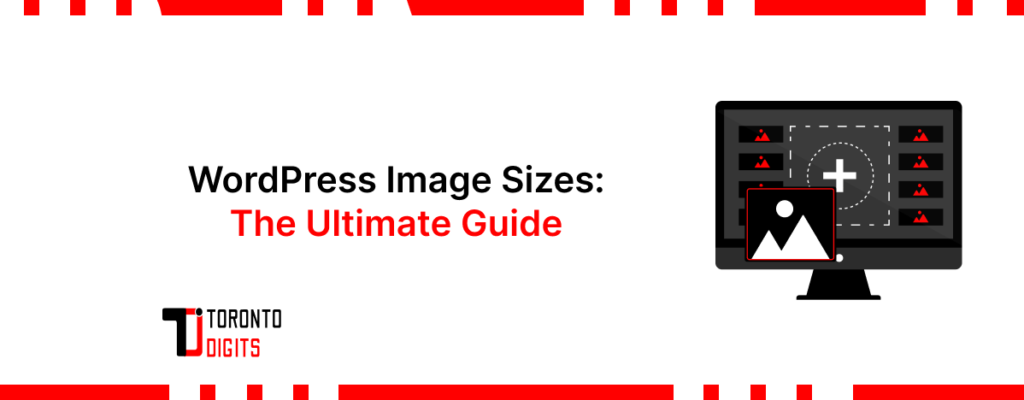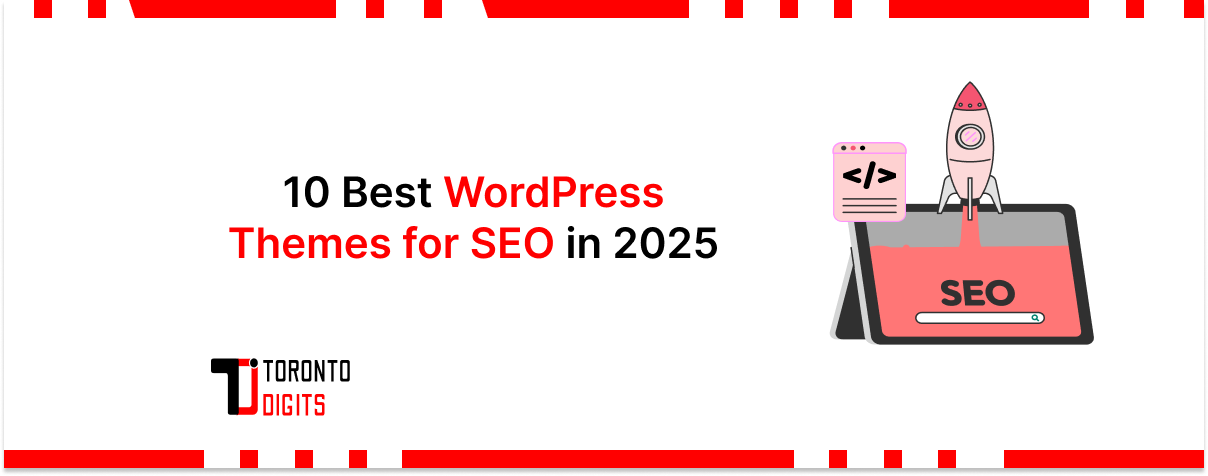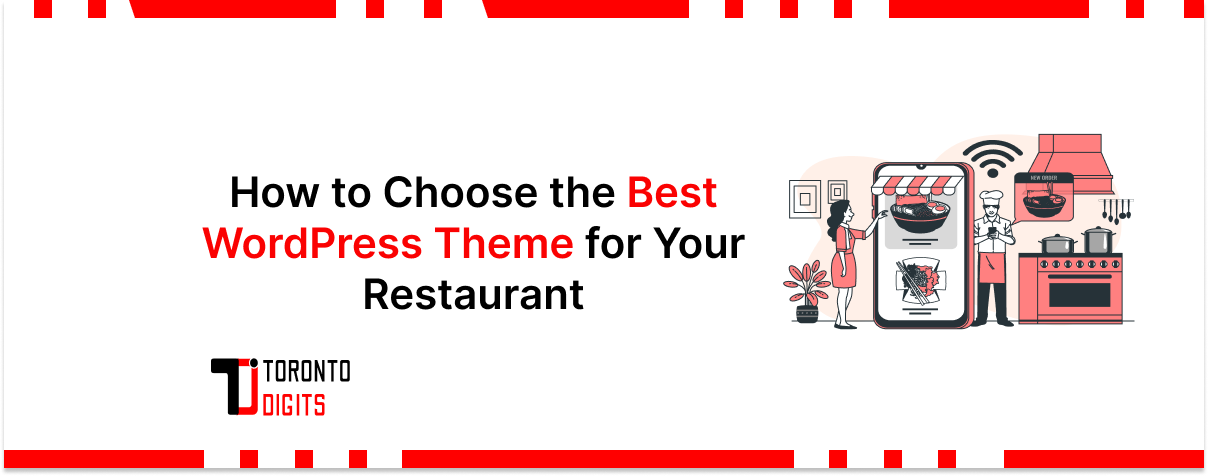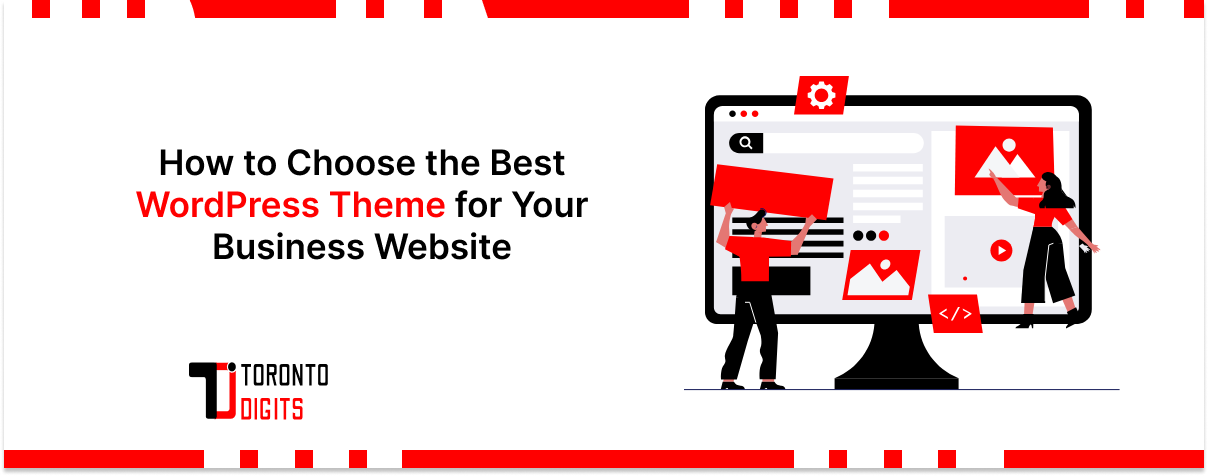In the vast realm of web design and content creation, images play a pivotal role. They not only enhance the visual appeal of a website but also serve as powerful tools for conveying information, evoking emotions, and engaging audiences.
This guide aims to delve into the intricate world of image sizes within WordPress, unraveling their significance for website performance and user experience. By understanding and optimizing WordPress images, bloggers, website owners, and WordPress beginners can elevate the effectiveness of their online presence while ensuring safe media handling across devices and platforms.
Understanding Image Sizes in WordPress
WordPress, as a versatile content management system (CMS), automatically generates various versions of uploaded images to accommodate different display requirements across the site. These versions include thumbnails, medium-sized images, large images, and the original full-sized images.
To ensure consistency and visual harmony, image sizes in theme design must be carefully considered, aligning with layout structures and responsive breakpoints. Additionally, using proper image dimensions helps avoid unnecessary cropping, distortion, or slow page loading.
Discussing Default Image Sizes
- Thumbnail: Typically used for preview images in galleries or as featured images in posts.
- Medium: Suitable for inserting within the content area of a post or page.
- Large: Ideal for embedding within post/page content when a larger image is required.
- Full: Represents the original, unaltered image uploaded to WordPress.
Benefits of Using Different Image Sizes
Faster Loading Times
Optimized image sizes contribute to quicker page loading, enhancing user experience and SEO ranking.
Optimized Display
Different image sizes cater to various contexts within the website layout, ensuring optimal presentation across devices.
Recommended Image Sizes for WordPress
Below is a table outlining recommended image sizes for various elements on a WordPress website:
| Element | Recommended Size (in pixels) |
| Blog Post Featured Image | 1200 x 628 |
| Thumbnail | 150 x 150 |
| Logo | 250 x 250 |
| Background Image | 1920 x 1080 |
Balancing User Experience
Recommended sizes strike a balance between image quality and website performance, ensuring visually appealing yet efficiently loading pages.
Customizing Image Sizes in WordPress
Methods for Customization
1. Using Built-in Settings
- Navigate to “Settings > Media” in the WordPress dashboard.
- Adjust image size dimensions under “Image Sizes” according to preferences.
- Save changes to apply the new settings.
2. Using Plugins
- Install and activate a plugin such as “Regenerate Thumbnails.”
- Access the plugin settings and regenerate thumbnails to apply custom dimensions.
- Follow on-screen instructions to complete the process.
Additional Tips for Managing Images in WordPress
1. Image Optimization
Before uploading images to WordPress, utilize tools like TinyPNG to compress and optimize image files, reducing their size without compromising quality.
2. Content Delivery Network (CDN)
Integrate a CDN with WordPress to distribute images across servers globally, ensuring faster delivery to users regardless of their geographical location.
3. Lazy Loading
Implement lazy loading techniques to defer the loading of images until they are within the user’s viewport, reducing initial page load times.
Alt Tags for Accessibility and SEO
Importance of Alt Tags
Alt tags, or alternative text descriptions, provide textual descriptions of images. They are crucial for accessibility, allowing screen readers to describe images to visually impaired users. Additionally, alt tags are vital for SEO, as search engine crawlers rely on them to understand the content of images.
Impact on SEO
Failing to include alt tags or using poorly descriptive alt tags can negatively impact website SEO. Search engines may penalize websites for lack of accessibility and poor optimization, resulting in lower rankings in search results.
Also Read: How to Improve Page Load Time For Large WordPress Sites?
For even greater efficiency, consider using image tools/plugins that automate optimization and improve media handling processes.
Conclusion
Understand the importance of image sizes for website performance and user experience. Implement recommended sizes for various elements to strike a balance between quality and performance. Try to customize image sizes using built-in settings or plugins for WordPress.
Readers are encouraged to experiment with different image sizes and optimization techniques to tailor their WordPress websites for optimal performance and user engagement. Whether it’s optimizing WordPress images or adopting safe media handling practices, every detail matters. Don’t forget to share your experiences and tips on managing images in the comments section below. Subscribe for more insightful WordPress guides and updates.