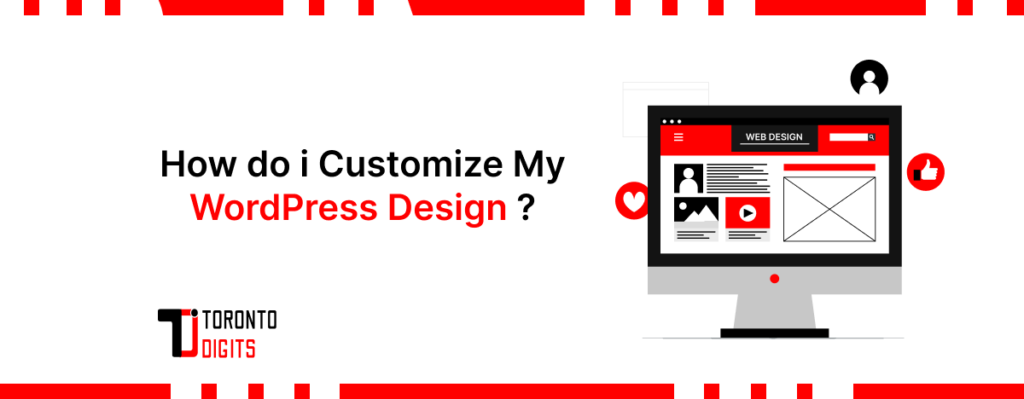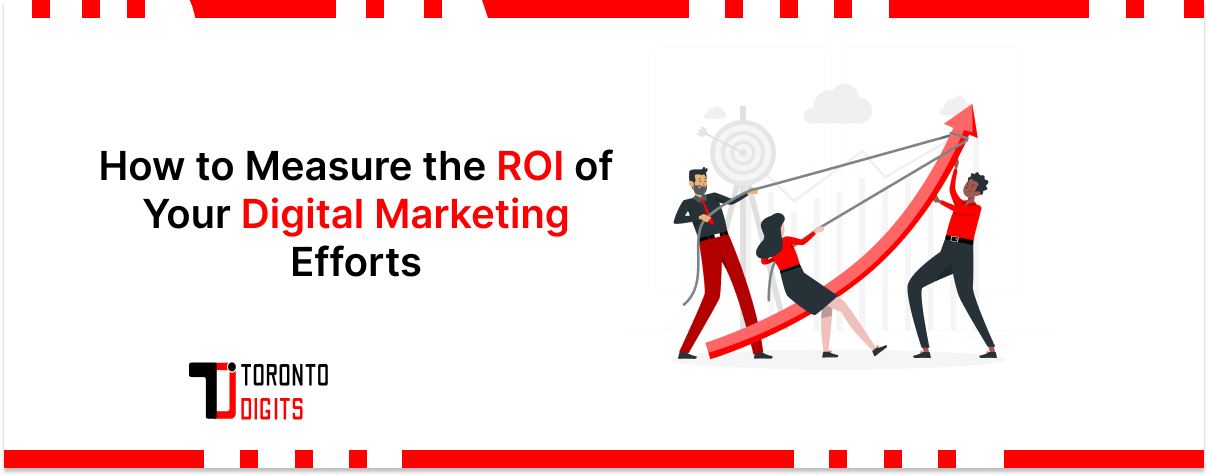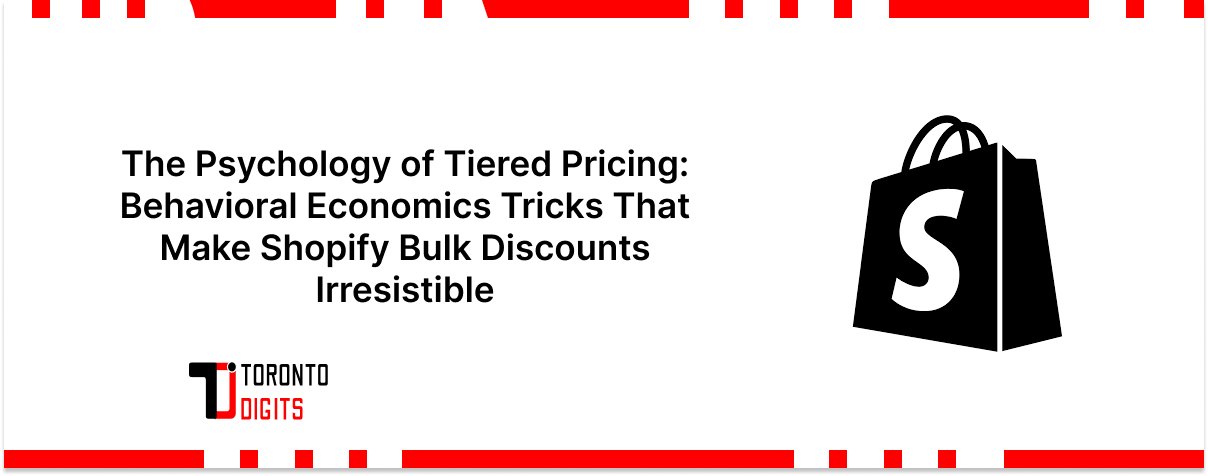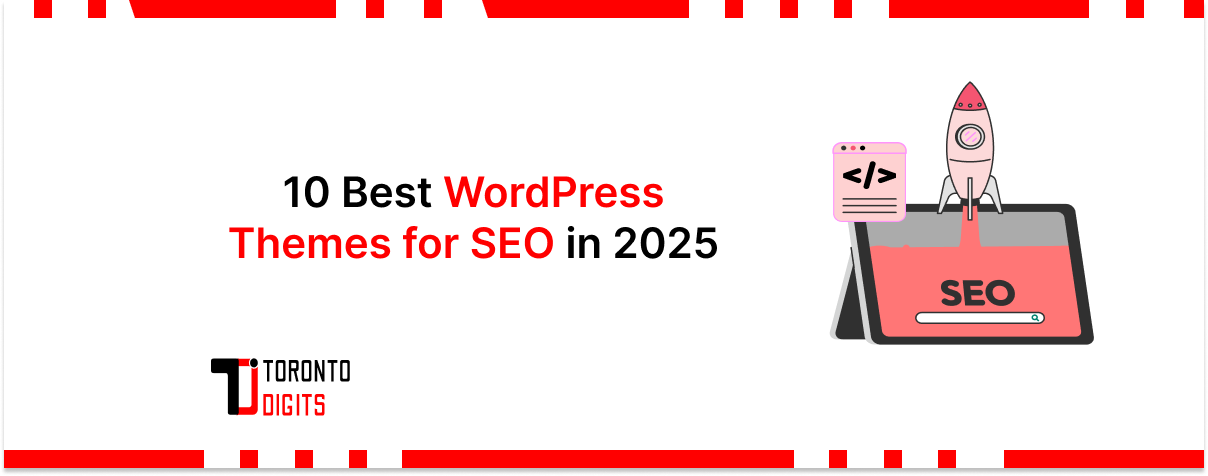WordPress is known for its versatility and user-friendly interface, enabling you to create impressive websites without requiring extensive coding skills. Tailoring your WordPress design is crucial to ensure your site stands out and reflects your brand identity effectively through theme-based customization and strategic visual optimization.
Here’s a detailed guide on how to customize your WordPress design step by step:
1. Choosing the Perfect Theme
Your theme sets the tone for your WordPress site’s design. Here’s how to find the ideal theme:
- Define Your Needs: Consider features like blog layouts, e-commerce tools, or portfolio displays.
- Explore Theme Options: Browse the WordPress Theme Directory for free themes or check out premium options on platforms like ThemeForest.
- Ensure Responsiveness: Confirm that the theme is mobile-friendly and displays well on all devices.
- Review User Feedback: Gain insights into a theme’s performance and support through user reviews.
This theme-based customization lays the foundation for your site’s look and feel.
2. Using the WordPress Customizer
The built-in WordPress Customizer is one of the most effective tools for customizing design:
- Site Identity: Modify your site title, tagline, and upload a custom logo.
- Colors: Change the color scheme to match your brand. This typically includes background, header, and link colors.
- Fonts: Customize the typography settings to enhance readability and aesthetic appeal.
- Menus: Create and manage navigation menus to improve site structure and user experience.
- Widgets: Add and arrange widgets in your sidebar or footer to display additional content like recent posts, search bars, or social media feeds.
These design-related settings allow you to fine-tune your site’s appearance with ease.
3. Customizing with Page Builders
Page builders are plugins designed to facilitate page design through drag-and-drop functionality. Among the leading options are:
- Elementor: Renowned for its user-friendly interface, extensive template library, and widget variety.
- Beaver Builder: Noted for its simplicity and ability to generate clean code outputs.
- Divi Builder: Features a visual editor and extensive customization capabilities.
These tools enable users to create customized layouts, integrate multimedia elements, and adjust spacing effortlessly, all without requiring manual coding.
4. Adding Custom CSS
For advanced customization, use custom CSS to tweak specific design elements:
- Access Additional CSS: Navigate to Appearance > Customize > Additional CSS.
- Write Your CSS: Target elements using CSS selectors and apply styles to modify their appearance.
- Preview Changes: See real-time updates in the Customizer to refine and perfect your design.
5. Utilizing Child Themes
If you plan extensive code modifications, safeguard your changes by creating a child theme:
- Create a Child Theme Folder: Establish a separate directory in WordPress and link it to the parent theme.
- Add a Style Sheet: Include a style.css file with necessary details to maintain theme integrity.
- Functions.php File: Optionally, use functions.php to enqueue parent and child theme styles for enhanced functionality.
6. Integrating Plugins
Plugins extend the functionality of your WordPress site. Some essential plugins for design customization include:
- WPForms: Easily create custom forms with a drag-and-drop interface. It offers templates and integrates with email marketing tools for efficient lead management.
- WooCommerce: Add comprehensive e-commerce features to your site. Supports various payment gateways, product types, and customization options.
- Slider Revolution: Create captivating sliders and carousels with a user-friendly drag-and-drop editor. It includes animation effects and multimedia integration.
- Smush: Optimize images for faster loading times by compressing and resizing them automatically. Features bulk optimization and lazy loading for improved performance.
These plugins empower you to customize your WordPress site’s design and functionality effectively.
7. Customizing Header and Footer
The header and footer are critical for site navigation and aesthetics:
- Customize Header: Manage layout, navigation menus, and visuals via Appearance > Header.
- Enhance Footer: Use Appearance > Widgets to add text, links, or widgets for improved user interaction.
8. Implementing Responsive Design
Ensure your site looks polished on all devices through responsive design practices:
- Responsive Previews: Use the Customizer’s tools to preview and adjust your site for desktops, tablets, and mobiles.
- Media Queries: Optimize CSS with media queries to adapt styles based on screen size for consistent user experience.
9. Testing and Refining
Before launching, rigorously test your customized design for functionality and user satisfaction:
- Cross-Browser Testing: Ensure compatibility across different browsers for consistent performance.
- Performance Testing: Use tools like Google PageSpeed Insights to enhance site speed and efficiency.
- User Feedback: Gather insights from real users to identify usability issues and refine your design accordingly.
If your site has undergone changes or migration, it’s important to revisit your design after migration to ensure everything displays correctly and functions smoothly.
Conclusion
Customizing your WordPress design is a rewarding process that significantly enhances your site’s appearance and functionality. By selecting the right theme, utilizing tools for customizing design, adjusting design-related settings, and conducting proper testing—including after migration—you can create a unique and engaging online presence. Prioritize continuous refinement and visual optimization to deliver an exceptional user experience across all platforms.