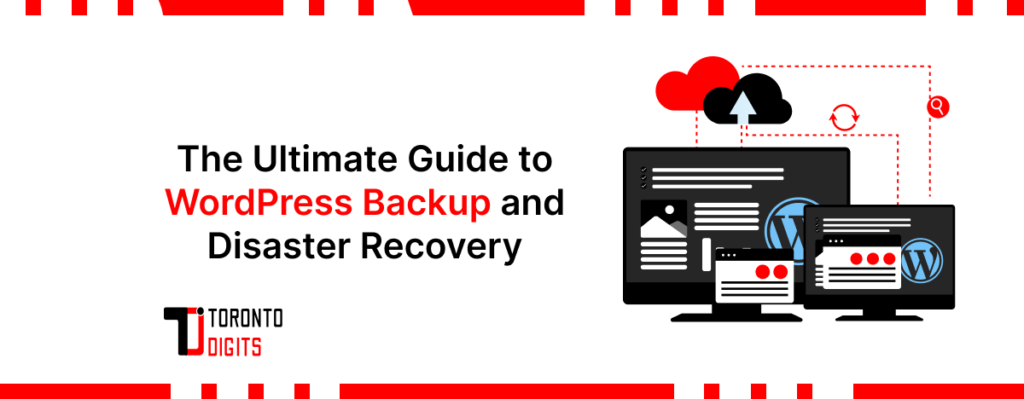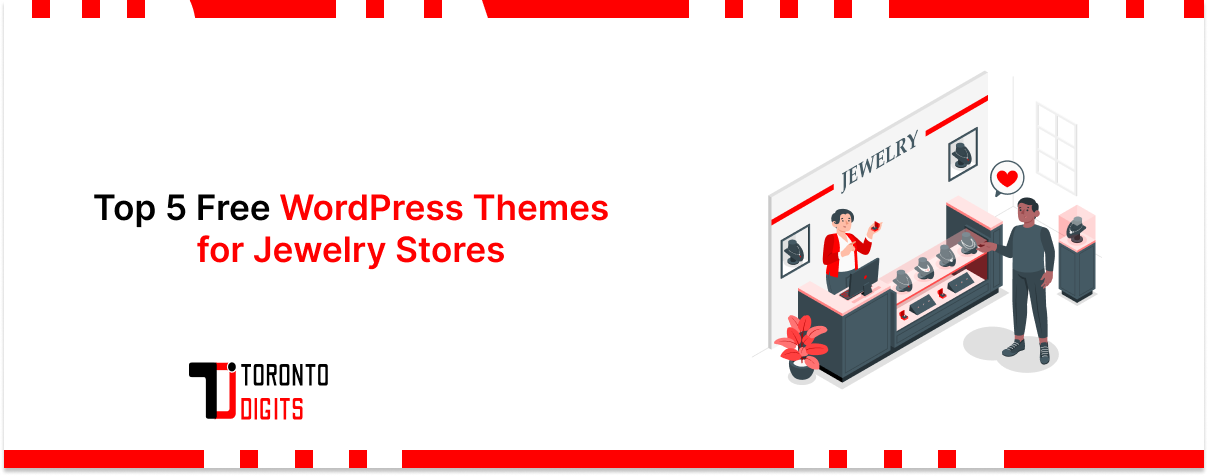WordPress is one of the most popular content management systems (CMS) in the world, powering over 43% of all websites on the internet. With its ease of use, flexibility, and vast ecosystem of themes and plugins, WordPress has become the go-to platform for businesses, bloggers, and individuals to create and manage their online presence.
However, with great power comes great responsibility. As your WordPress website grows in size and complexity, the risk of data loss or website downtime increases. From malicious hacks and malware infections to server crashes and human errors, countless scenarios can jeopardize your website’s integrity and availability.
According to a survey by Gartner, website downtime costs businesses an average of $5,600 per minute, with some companies losing over $9,000 per minute. Furthermore, a study by the Ponemon Institute found that the average cost of a data breach in 2022 was $4.35 million, highlighting the severe financial implications of data loss.
That’s why having a robust backup and disaster recovery strategy is crucial for any WordPress website owner. It’s not a matter of if but when you’ll need to restore your website from a backup, and being prepared can mean the difference between a minor hiccup and a catastrophic event.
In this comprehensive guide, we’ll dive deep into the world of WordPress backup and disaster recovery, covering everything from backup types and tools to backup encryption, storage, and restoration. We’ll also discuss the importance of backup testing and disaster recovery planning, providing you with the knowledge and best practices you need to keep your WordPress website safe, secure, and always accessible.
Backup Types
One of the first decisions you’ll need to make when implementing a backup strategy is choosing between a full backup and an incremental backup. Each approach has its own advantages and disadvantages, and the best choice will depend on your specific needs and circumstances.
1. Full Backup
A full backup is a complete copy of your entire WordPress website, including all files, databases, and configurations. This type of backup is often the most reliable and comprehensive, as it captures a snapshot of your website at a specific point in time.
Pros:
- Simplicity: Full backups are straightforward to understand.
- Restoration: Restoring from a full backup is typically faster and more reliable than restoring from incremental backups.
- Consistency: Full backups ensure that all files and data are consistent and up-to-date.
Cons:
- Storage space: Full backups can consume a significant amount of storage space, especially for larger websites.
- Time: Creating a full backup can be time-consuming, especially for sites with a lot of data.
2. Incremental Backup
An incremental backup, on the other hand, only backs up the files and data that have changed since the last backup. This approach can save time and storage space, as you’re only backing up the new or modified data.
Pros:
- Storage efficiency: Incremental backups require less storage space than full backups.
- Speed: Incremental backups are generally faster to create than full backups.
- Frequency: Incremental backups can be performed more frequently than full backups.
Cons:
- Restoration complexity: Restoring from incremental backups can be more complex, as you may need to restore multiple backups in sequence.
- Consistency: Incremental backups may not capture all dependencies or configurations, leading to potential inconsistencies.
When choosing between full and incremental backups, consider factors such as your website’s size, update frequency, and available storage space. For smaller websites with infrequent updates, full backups may be the most practical choice. For larger websites with frequent changes, a combination of full and incremental backups can strike the right balance between storage efficiency and restoration reliability.
Backup Tools
With the importance of backups established, the next step is to choose the right backup tool for your WordPress website. There are numerous options available, ranging from built-in WordPress plugins to dedicated backup services and software.
1. WordPress Backup Plugins
One of the most convenient backup solutions for WordPress is to use a dedicated backup plugin. These plugins integrate seamlessly with your WordPress installation and offer a wide range of features and functionalities.
Some popular and highly-rated WordPress backup plugins include:
- UpdraftPlus: A free and user-friendly plugin with advanced features like scheduled backups, cloud storage integration, and migration tools.
- BackupBuddy: A premium plugin offering real-time backups, malware scanning, and the ability to restore backups with a single click.
- BlogVault: A comprehensive backup and security solution with features like real-time backups, spam protection, and website staging.
While WordPress backup plugins are generally easy to use and require little technical expertise, they may have limitations in terms of scalability, advanced features, and support for larger or more complex websites.
2. Backup Services and Software
For more robust and feature-rich backup solutions, you may want to consider dedicated backup services or standalone backup software.
Backup services like CodeGuard, VaultPress, and ManageWP offer cloud-based backup and restoration services tailored specifically for WordPress websites. These services typically provide features like automatic backups, off-site storage, one-click restoration, and advanced security measures.
Standalone backup software, such as Acronis Cyber Backup, EaseUS Todo Backup, and Veeam Backup & Replication, offer more comprehensive backup and disaster recovery solutions for businesses and enterprises. While these solutions may require more technical expertise and resources, they often provide advanced features like bare-metal recovery, virtual machine backups, and centralized management for multiple sites.
When choosing a backup tool, consider factors such as ease of use, feature set, scalability, security, and support. It’s also a good idea to read reviews, compare pricing, and test the tool on a staging or development environment before implementing it on your live website.
Backup Frequency
Determining the optimal backup frequency for your WordPress website is a critical aspect of your backup strategy. The frequency at which you perform backups should strike a balance between minimizing data loss and avoiding excessive resource consumption or disruption to your website’s performance.
Several factors can influence the ideal backup frequency for your website, including:
- Website traffic and activity: Websites with higher traffic and more frequent content updates may require more frequent backups to minimize the risk of data loss.
- Criticality of data: Websites handling sensitive or mission-critical data, such as e-commerce stores or business websites, may necessitate more frequent backups to ensure minimal downtime and data loss.
- Available resources: The frequency of backups should also consider the available storage space, bandwidth, and system resources to avoid negatively impacting website performance.
As a general guideline, most experts recommend the following backup frequencies:
- Daily backups: For high-traffic websites, e-commerce stores, or sites with frequent content updates, daily backups are recommended to minimize potential data loss.
- Weekly backups: For moderately active websites or those with less critical data, weekly backups can provide a reasonable balance between data protection and resource consumption.
- Monthly backups: For smaller or static websites with infrequent updates, monthly backups may be sufficient, but it’s still important to have a backup in case of unexpected incidents or data corruption.
It’s important to note that these are general guidelines, and the optimal backup frequency for your WordPress website may vary depending on your specific needs and circumstances. Additionally, it’s a good practice to perform manual backups before major updates, plugin installations, or significant site changes to ensure you have a reliable restore point if something goes wrong.
Backup Testing
Creating backups is only half the battle – ensuring that your backups are usable and can be restored successfully is equally important. This is where backup testing comes into play.
Backup testing involves verifying the integrity and completeness of your backup files, as well as practicing the restoration process to ensure that your data can be recovered smoothly in the event of an emergency.
Here are some best practices for effective backup testing:
- Test on a staging or development environment: Rather than testing on your live website, which could disrupt normal operations, it’s recommended to set up a staging or development environment specifically for backup testing.
- Check for errors and inconsistencies: During the restoration process, carefully monitor for any errors or inconsistencies, such as missing files, database corruption, or broken links.
- Verify data integrity: Once the backup is restored, thoroughly inspect your website’s content, functionality, and configurations to ensure that everything is working as expected and no data has been lost or corrupted.
- Test different scenarios: Test your backups under various scenarios, such as restoring to a new server, a different hosting environment, or a different WordPress version, to ensure compatibility and smooth restoration.
- Automate testing where possible: For larger or more complex websites, consider implementing automated testing scripts or tools to streamline the backup testing process and ensure consistent and thorough testing.
By regularly testing your backups, you can identify and address any issues with your backup strategy or tools, giving you peace of mind and confidence in your ability to recover your WordPress website in the event of a disaster.
Backup Encryption
In today’s digital landscape, data security is paramount. Encrypting your WordPress backups can provide an additional layer of protection against unauthorized access, data breaches, and cyber threats.
Backup encryption involves transforming your backup data into an unreadable format using cryptographic algorithms and encryption keys. This process ensures that even if your backup files are intercepted or stolen, the data remains secure and unusable without the proper decryption key.
There are several types of encryption methods available for WordPress backups, including:
- Symmetric encryption: This method uses a single encryption key to both encrypt and decrypt the data. Popular symmetric encryption algorithms include AES (Advanced Encryption Standard) and Blowfish.
- Asymmetric encryption: Also known as public-key encryption, this method uses a pair of keys – a public key for encryption and a private key for decryption. Asymmetric encryption is often used in conjunction with symmetric encryption for added security.
- Hybrid encryption: This approach combines the strengths of both symmetric and asymmetric encryption, using asymmetric encryption to securely exchange a shared secret key, which is then used for symmetric encryption of the actual data.
When implementing backup encryption for your WordPress website, consider factors such as performance, compatibility with your backup tool, and the level of security required based on the sensitivity of your data.
It’s also crucial to securely store and manage your encryption keys, as losing or compromising these keys can render your encrypted backups useless and result in permanent data loss.
Backup Storage
Once you’ve created your WordPress backups, you’ll need to decide where to store them. Choosing the right backup storage solution is crucial for ensuring the availability, accessibility, and security of your backup data.
Here are some common options for backup storage:
1. Local Storage
Local storage involves keeping your backup files on a physical storage device, such as an external hard drive, USB flash drive, or network-attached storage (NAS) device. This option can provide fast backup and restoration speeds, as well as easy access to your backup data.
Pros:
- Speed: Local storage typically offers the fastest backup and restoration speeds.
- Accessibility: Your backup data is readily available and easily accessible.
- Cost-effective: Local storage solutions can be relatively inexpensive, especially for smaller websites.
Cons:
- Physical vulnerability: Local storage devices are susceptible to physical damage, theft, or natural disasters.
- Limited scalability: As your website grows, local storage may become insufficient or inconvenient to manage.
Cloud storage solutions, such as Google Drive, Dropbox, Amazon S3, and dedicated backup services, allow you to store your WordPress backups remotely in the cloud. This approach provides off-site redundancy and enhanced data protection against local disasters or hardware failures.
Pros:
- Off-site redundancy: Your backup data is stored off-site, protecting against local disasters or hardware failures.
- Scalability: Cloud storage solutions can easily scale to accommodate growing backup needs.
- Accessibility: You can access your backup data from anywhere with an internet connection.
Cons:
- Bandwidth and speed limitations: Uploading and downloading large backups can be slower and dependent on your internet connection speed.
- Cost: Cloud storage services often charge based on the amount of data stored, which can become expensive for larger websites or long-term storage needs.
- Security concerns: While cloud providers implement robust WordPress security measures, there is still a risk of data breaches or unauthorized access.
2. Hybrid Storage
For optimal data protection and redundancy, many experts recommend a hybrid approach that combines local and cloud storage solutions. This strategy involves keeping a local copy of your backups for fast restoration, while also storing an off-site copy in the cloud for added redundancy and disaster recovery.
When choosing a backup storage solution, consider factors such as your website’s size, backup frequency, budget, and specific recovery time objectives (RTO) and recovery point objectives (RPO). Additionally, ensure that your backup storage solution supports encryption and other security measures to protect your data from unauthorized access or tampering.
Backup Restoration
No matter how robust your backup strategy is, there will inevitably come a time when you’ll need to restore your WordPress website from a backup. Whether it’s due to a hacking incident, data corruption, or simply human error, being able to quickly and reliably restore your website is essential for minimizing downtime and maintaining business continuity.
The backup restoration process typically involves the following steps:
- Identify the restore point: Determine the specific backup file or set of backups you need to restore from, based on the time frame and data you need to recover.
- Upload or access the backup files: Depending on your backup storage solution, you may need to upload your backup files to your server or access them from a cloud storage location.
- Restore the backup: Use your backup tool or service to initiate the restoration process, following any specific instructions or guidelines provided.
- Verify the restoration: Once the restoration is complete, thoroughly inspect your website to ensure that all data and functionality have been successfully restored.
It’s important to note that the specific steps and procedures for restoring your WordPress website may vary depending on the backup tool or service you’re using, as well as your hosting environment and website configuration.
To ensure a smooth and successful restoration process, consider the following best practices:
- Test your backups regularly: As mentioned earlier, regularly testing your backups is crucial for identifying and resolving any issues before you need to rely on them for a real restoration.
- Follow instructions carefully: Carefully read and follow any instructions or documentation provided by your backup tool or service, as skipping steps or making assumptions can lead to failed or incomplete restorations.
- Create a staging environment: If possible, perform the restoration on a staging or development environment first, before applying it to your live website. This allows you to verify the restoration and catch any potential issues without disrupting your live site.
- Have a fallback plan: In case of unforeseen issues or failures during the restoration process, have a fallback plan in place, such as additional backup copies or a plan to rebuild your website from scratch if necessary.
By following these best practices and being prepared for the restoration process, you can minimize downtime and ensure a smooth recovery for your WordPress website in the event of data loss or disaster.
Disaster Recovery Planning
While having a robust backup strategy is essential, it’s only one piece of the puzzle when it comes to protecting your WordPress website from disasters. A comprehensive disaster recovery plan is necessary to ensure that you can respond effectively and minimize the impact of any disruptive event on your website’s operations and reputation.
A disaster recovery plan (DRP) is a documented set of procedures and guidelines that outline the steps to be taken in the event of a disaster, such as a cyber attack, natural disaster, or system failure. It covers various aspects of disaster preparedness, response, and recovery, including:
- Risk assessment: Identifying potential threats and vulnerabilities that could impact your WordPress website.
- Backup strategy: Defining your backup approach, including backup types, frequency, storage locations, and testing procedures.
- Recovery procedures: Detailed steps for restoring your website from backups, including roles and responsibilities, communication protocols, and escalation paths.
- Emergency response: Guidelines for responding to specific disaster scenarios, such as data breaches, malware infections, or server failures.
- Business continuity planning: Strategies for maintaining essential operations and minimizing downtime during and after a disaster.
- Documentation and training: Documenting all processes, procedures, and contact information, and ensuring that relevant personnel are trained and prepared to execute the DRP.
When creating a disaster recovery plan for your WordPress website, it’s important to involve key stakeholders, such as website administrators, IT personnel, and business leaders, to ensure that the plan accurately reflects your organization’s needs and priorities.
Additionally, it’s crucial to regularly review and update your disaster recovery plan to account for changes in your website’s infrastructure, data requirements, or business operations.
By having a comprehensive disaster recovery plan in place, you can significantly improve your organization’s ability to respond to and recover from disasters, minimizing downtime, data loss, and reputational damage.
Endnote
In the ever-evolving digital landscape, having a robust backup and disaster recovery strategy for your WordPress website is no longer an option – it’s a necessity. From protecting against data loss and downtime to ensuring business continuity and maintaining your online reputation, the benefits of a well-designed backup strategy cannot be overstated.
Throughout this comprehensive guide, we’ve explored the various aspects of WordPress backup and disaster recovery, including backup types, tools, frequency, testing, encryption, storage, and restoration. We’ve also delved into the importance of disaster recovery planning and provided best practices for creating and implementing a comprehensive plan to protect your website from potential disasters.
Remember, a successful backup and disaster recovery strategy requires a proactive and ongoing approach. Regularly review and update your backup procedures, test your backups frequently, and stay informed about