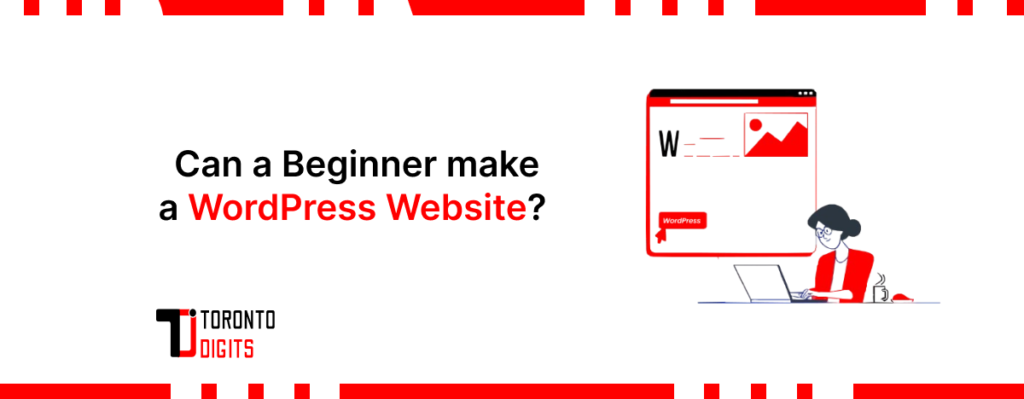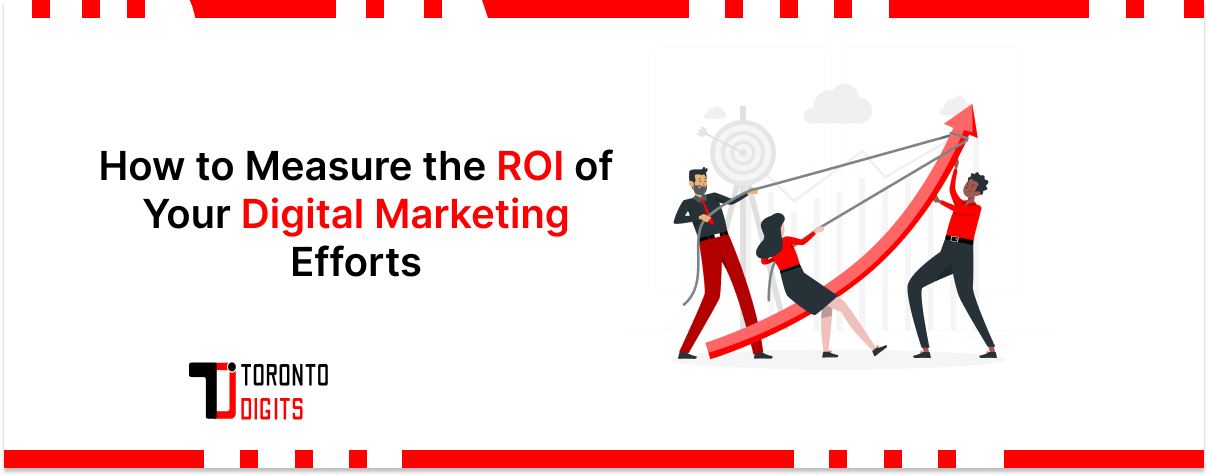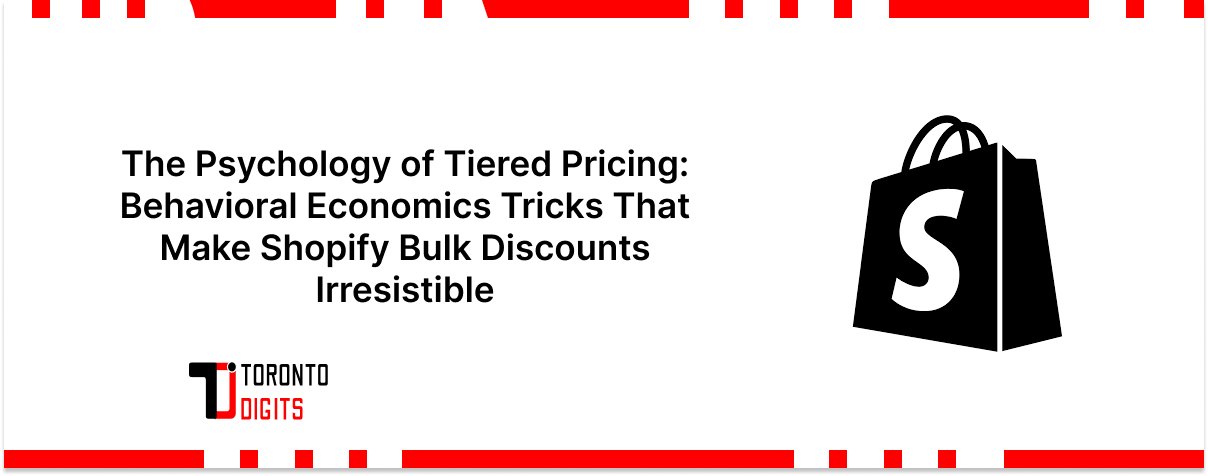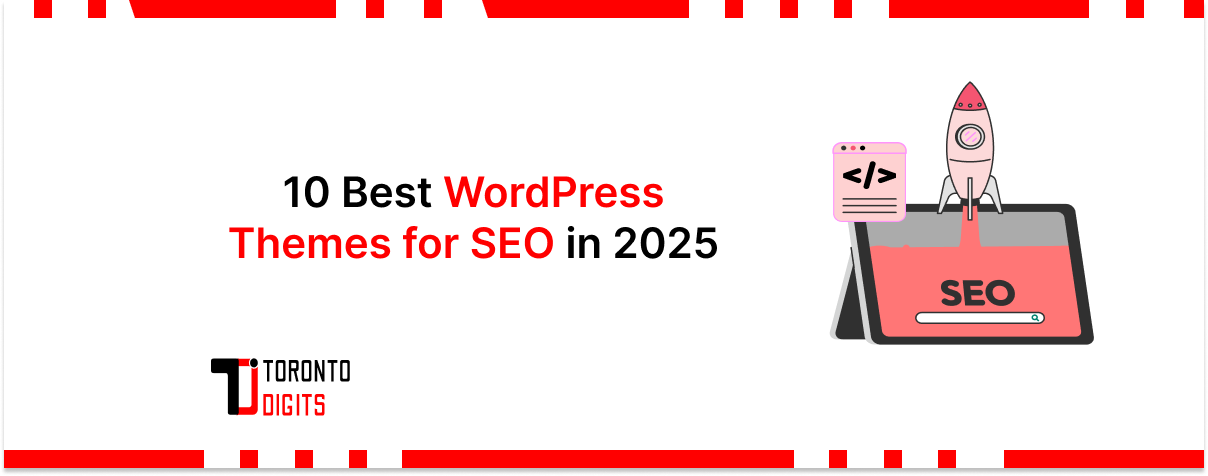Introduction
WordPress is a versatile content management system (CMS) known for its user-friendly interface, making it accessible for beginner-level WordPress users looking to create websites without extensive technical knowledge. This article aims to demystify the process of building a CMS for beginners, offering clear, step-by-step guidance and tips for a successful start in web development.
Understanding WordPress
WordPress dominates the web, powering over 40% of all websites worldwide due to its unmatched flexibility and scalability. It empowers users, from novices to experts, with a user-friendly interface and robust features. Beginners benefit from its intuitive dashboard, extensive plugin library, and supportive community, which provide essential tools for handling simple WordPress tasks effortlessly. As an open-source platform, WordPress receives continuous updates, ensuring it remains at the forefront of innovation—making it an ideal choice for anyone looking to establish a dynamic online presence.
For those starting their journey, WordPress also offers a clear beginner-to-advanced path, making it possible to grow your skills over time. Plus, with a wide selection of templates and layout options, choosing themes for newbies has never been easier.
Steps to Create a WordPress Website
Step 1: Getting Started
- Choose a Domain Name: Your domain name is not just an address but a crucial part of your brand identity. Select a name that is easy to remember, relevant to your content, and preferably includes keywords related to your niche.
- Select Web Hosting: Opt for reliable web hosting that offers WordPress support. Factors to consider include uptime guarantees, customer support quality, and scalability options as your site grows.
Step 2: Installing WordPress
- One-Click Installation: Most hosting providers offer one-click installation for WordPress, streamlining the setup process. Log in to your hosting account, locate the installer in your control panel, and follow the prompts to install WordPress automatically.
- Manual Installation: For greater control or if one-click installation isn’t available, download the latest WordPress version from wordpress.org. Upload files to your server via FTP, create a MySQL database, and complete the installation by accessing your domain in a web browser.
Step 3: Customizing Your Website
- Choose a Theme: Browse through WordPress’s extensive theme directory or opt for premium themes from trusted providers. Select a theme that suits your website’s purpose, design preferences, and functionality requirements.
- Customize Your Theme: Use the WordPress Customizer to personalize your chosen theme. Adjust colors, fonts, layouts, and upload your logo to maintain brand consistency across your site. Explore theme options and settings to tailor the appearance to your liking.
Step 4: Adding Essential Features
1. Install Plugins: Enhance your website’s functionality with plugins. Begin with essential plugins such as:
- Yoast SEO: Optimize your content for search engines to improve visibility and attract organic traffic.
- WooCommerce: Add eCommerce capabilities if you plan to sell products or services online.
- Contact Form 7: Easily create and manage contact forms to facilitate communication with your audience.
2. Widgets and Sidebars: Customize your site’s layout using widgets. Widgets are modular components that can be added to sidebars, footers, or other widget-ready areas of your theme. Use widgets to display recent posts, social media feeds, or newsletter sign-up forms.
Step 5: Creating Content
- Pages vs. Posts: Understand the distinction between pages and posts. Pages are typically used for static content like About Us or Contact pages, while posts are dynamic entries displayed in reverse chronological order, suitable for blogs or news updates.
- Adding Pages and Posts: Use the WordPress editor to create and publish content. Format text, add images, embed videos, and categorize posts to organize your content effectively. Take advantage of scheduling features to publish posts at optimal times.
Step 6: Optimizing for SEO and Performance
- SEO Optimization: Improve your site’s search engine ranking with SEO best practices. Use plugins like Yoast SEO to optimize meta tags, headings, and content structure. Focus on keyword research and effective internal linking to enhance visibility.
- Improving Performance: Ensure fast loading times and smooth user experience by optimizing your website’s performance. Choose a lightweight theme, compress images, enable caching, and utilize content delivery networks (CDNs) to reduce page load times and minimize bounce rates.
Step 7: Launching Your Website
- Preview and Test: Before going live, preview your website across different devices (desktops, tablets, smartphones) and browsers. Test navigation, functionality, and responsiveness to ensure a seamless user experience.
- Go Live: Once satisfied with the testing phase, remove any maintenance mode settings in your hosting account. Announce your website’s launch on social media channels and through email newsletters to drive traffic and engagement.
Step 8: Maintaining Your Website
- Regular Updates: Keep WordPress core, themes, and plugins up to date to ensure security, stability, and compatibility with the latest web standards. Set up automatic updates where possible to minimize manual maintenance efforts.
- Backup Your Website: Implement a regular backup strategy to safeguard your website’s data against unforeseen events such as server crashes, hacking attempts, or accidental content deletion. Use plugins or your hosting provider’s backup services for automated backups and store backups securely offsite.
Also Read: WordPress Theme Development for Beginners
Conclusion
In summary, WordPress offers a user-friendly platform for beginners to create professional websites with ease. By following the steps outlined, from domain selection to content creation, SEO optimization, and security measures, you’ve gained the foundational knowledge to build and maintain a successful WordPress website. Embrace the flexibility of WordPress themes and plugins, continue learning through community support, and adapt your site to meet evolving needs. With WordPress, you have the tools to create a robust online presence that reflects your unique goals and aspirations in the digital landscape.