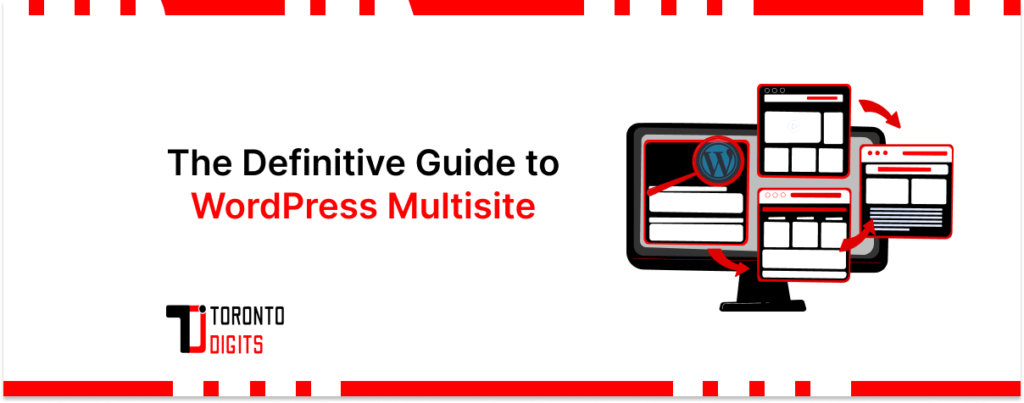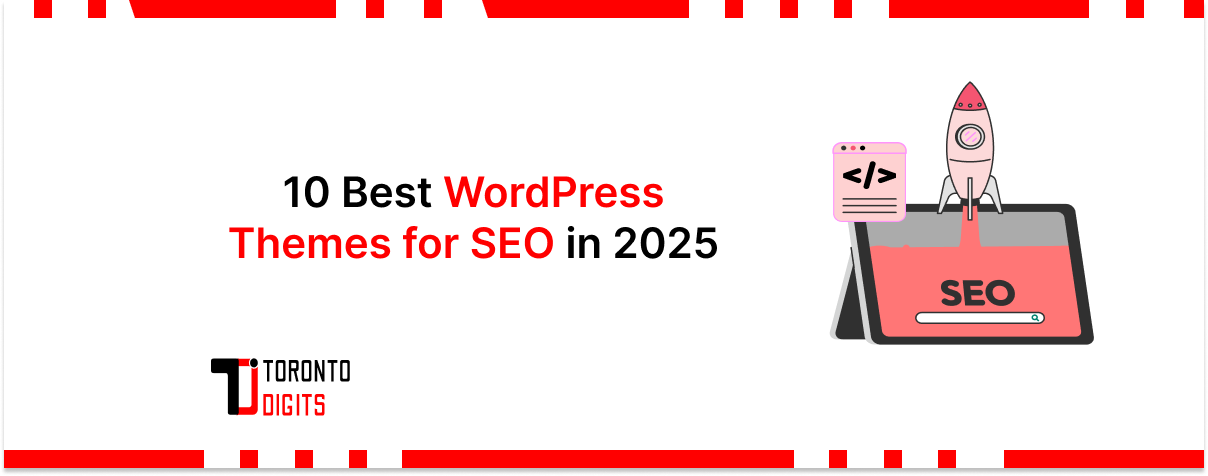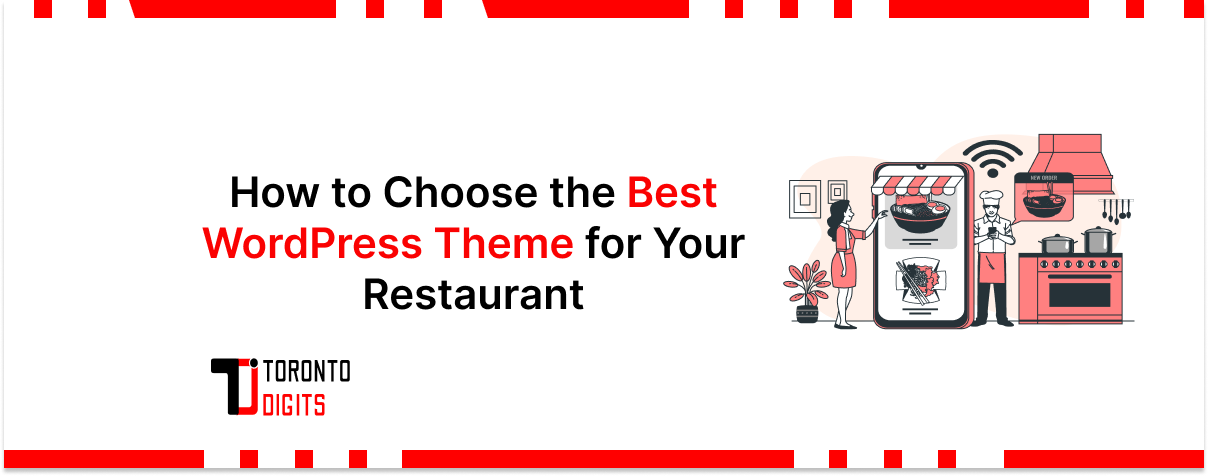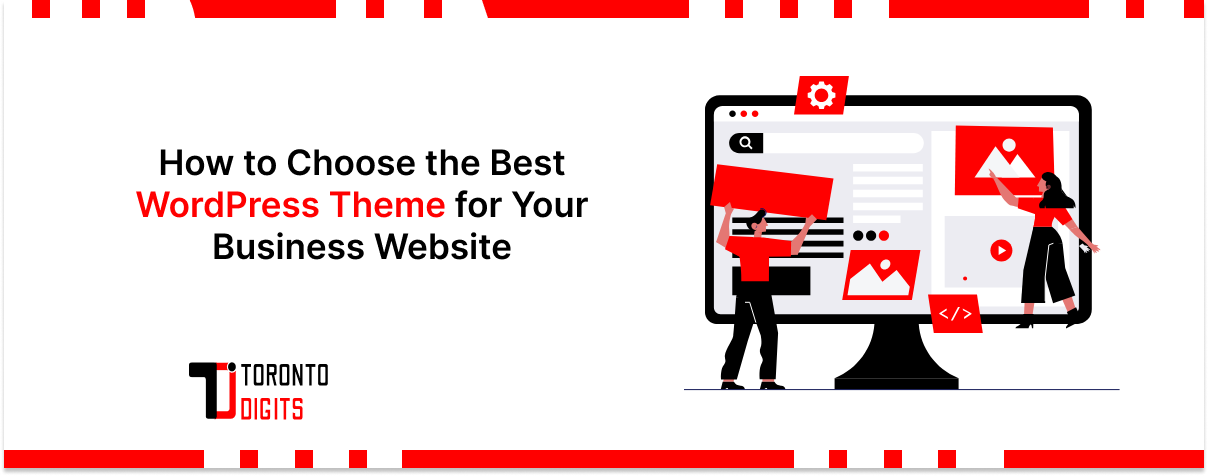Introduction:
WordPress Multisite is not just a feature; it’s a game-changer for managing multiple websites efficiently. It’s like having a centralized control hub for all your websites, whether you’re managing a network of blogs, a portfolio of client sites, or a franchise business with multiple locations. With WordPress Multisite as CMS, the possibilities are endless, and the benefits are substantial.
What is WordPress Multisite?
Think of WordPress Multisite as a supercharged version of WordPress that allows you to create a network of interconnected websites. Each site in the network functions independently, but they all share the same WordPress installation, themes, and plugins. This setup not only simplifies multisite maintenance but also offers scalability via multisite and flexibility that traditional standalone WordPress sites can’t match.
From managing multisite for careers pages across different regions to optimizing SEO for multisite networks, this setup is ideal for anyone who needs streamlined control over multiple digital properties.
Benefits of WordPress Multisite:
- Centralized Management: Gone are the days of logging in and out of multiple websites to make updates or check stats. With WordPress Multisite, everything is managed from a single dashboard, saving you time and frustration.
- Cost Efficiency: Hosting multiple sites on one server can significantly reduce hosting costs, especially if you’re running a large network of websites.
- Scalability: Whether you’re adding new sites or scaling up existing ones, WordPress Multisite makes it a breeze. With just a few clicks, you can create a new site and have it up and running in no time.
- Consistent Branding: Maintaining a consistent brand identity across multiple websites has never been easier. With Multisite, you can share themes, plugins, and even user accounts, ensuring a seamless experience for your visitors.
- Simplified Maintenance: Updates, backups, and security patches can all be applied across the entire network simultaneously, minimizing downtime and reducing the risk of security vulnerabilities.
Setting Up WordPress Multisite:
Step 1: Choose the Right Hosting Plan
When it comes to WordPress Multisite, not all hosting plans are created equal. Look for a hosting provider that offers dedicated WordPress hosting or specialized plans optimized for Multisite installations. This ensures that your sites will have the resources they need to perform well.
Step 2: Install WordPress
Setting up WordPress Multisite starts with a standard WordPress installation. If you’re starting from scratch, you’ll need to install WordPress on your server. Most hosting providers offer one-click installations, making this step a breeze.
Step 3: Enable Multisite Functionality
Once WordPress is up and running, it’s time to enable Multisite functionality. This involves editing a couple of files on your server, including wp-config.php and .htaccess. Don’t worry; it’s not as complicated as it sounds. WordPress provides clear instructions on how to do this, and many hosting providers offer step-by-step guides as well.
Step 4: Configure Network Settings
With Multisite enabled, you’ll need to configure some basic network settings. This includes choosing whether to use subdomains or subdirectories for your sites, setting up a network admin email address, and deciding whether to allow users to register their own sites.
Step 5: Add New Sites
Once your network is set up, adding new sites is a breeze. Simply navigate to the Sites screen in your WordPress dashboard, click “Add New,” and fill in the necessary details. You can choose a domain or subdomain for the new site, select a theme, and even assign users to manage it.
Best Practices for WordPress Multisite:
- Choose Compatible Plugins: Not all plugins are compatible with WordPress Multisite, so choose carefully. Look for plugins that explicitly support Multisite installations, and always test new plugins on a staging site before adding them to your live network.
- Keep Everything Updated: This goes for WordPress core files, themes, and plugins. Regular updates are essential for security and performance, so be sure to stay on top of them.
- Monitor Performance: As your network grows, keep an eye on performance metrics like page load times and server response times. If you notice any issues, investigate them promptly to prevent downtime or other problems.
- Backup Regularly: This should go without saying, but it’s worth repeating. Regular backups are your best defense against data loss, so be sure to set up automated backups for your entire network.
Also Read: Ultimate Guide to WordPress Backup and Disaster Recovery
Advanced Tips and Tricks:
- Customize User Roles: WordPress Multisite comes with built-in user roles like Super Admin, Administrator, and Editor, but you can create custom roles tailored to your specific needs using a plugin like User Role Editor.
- Utilize Content Delivery Networks (CDNs): CDNs can dramatically improve the performance of your websites by caching content and delivering it from servers located closer to your visitors. Many CDNs offer specialized solutions for WordPress Multisite installations.
- Experiment with Domain Mapping: By default, sites in a WordPress Multisite network are accessed using subdomains or subdirectories of the main domain. However, you can give each site its own custom domain using domain mapping plugins like WordPress MU Domain Mapping.
- Consider Multilingual Support: If you have a global audience, consider adding multilingual support to your WordPress Multisite network. Plugins like WPML (WordPress Multilingual) make it easy to create and manage multilingual websites within the same network.
Conclusion:
WordPress Multisite is a powerful tool for managing multiple websites from a single installation. Whether you’re a blogger, a business owner, or a developer, Multisite offers unparalleled flexibility, scalability, and efficiency. By following the steps outlined in this guide and implementing best practices and advanced tips, you can unlock the full potential of WordPress Multisite and take your web presence to the next level.