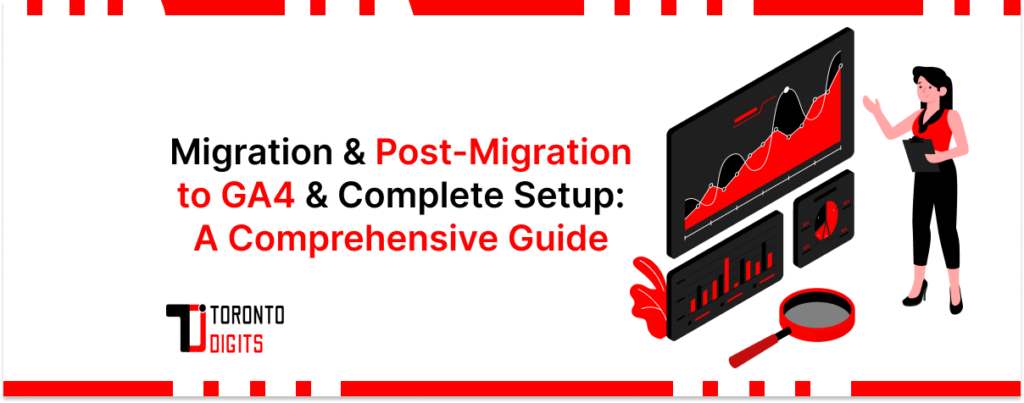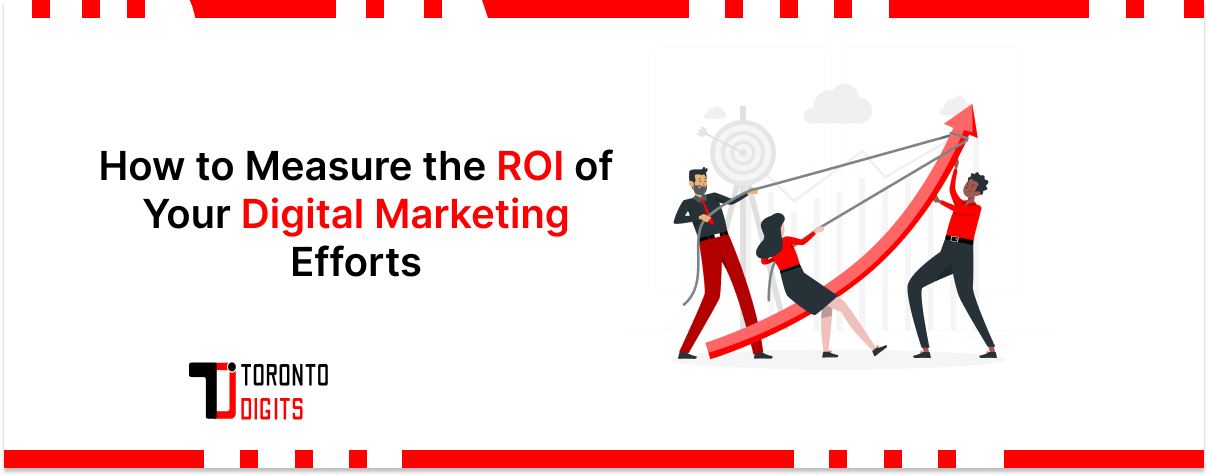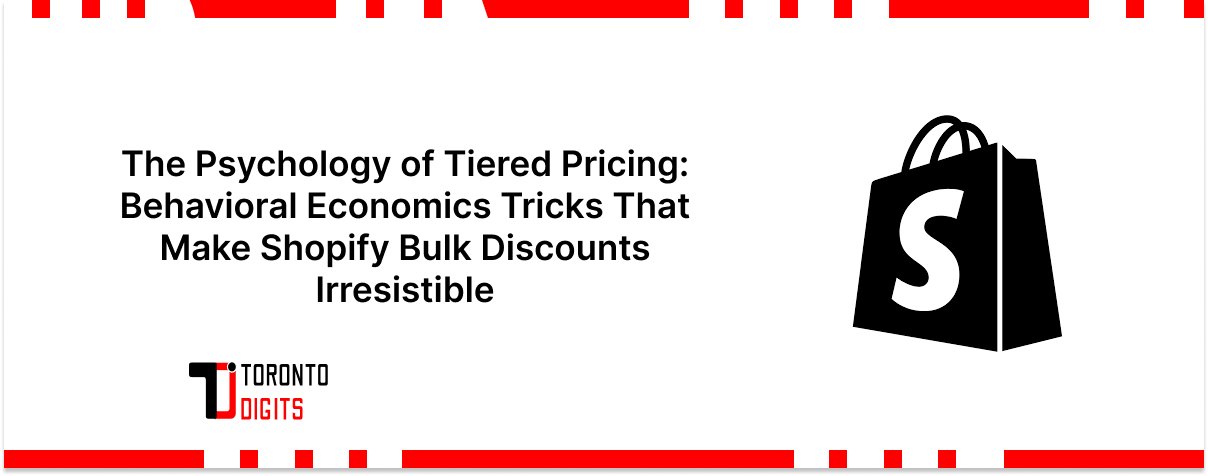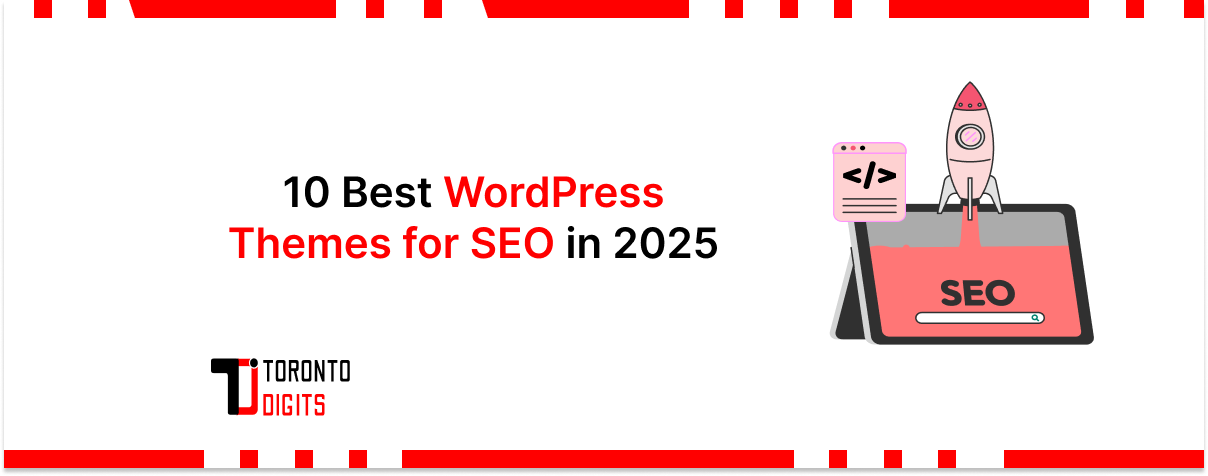In the ever-evolving landscape of digital marketing and data analytics, staying up-to-date with the latest tools and technologies is paramount. Google Analytics, one of the most widely used platforms for tracking website and app performance, has introduced a new iteration known as Google Analytics 4 (GA4).
This upgrade offers enhanced features and a more comprehensive approach to data analysis, making it essential for businesses to migrate from the previous Universal Analytics setup to GA4. In this guide, we’ll explore the process of migrating to GA4 and provide a step-by-step setup guide post-migration. As emphasized in the Step-by-Step Guide to Seamless WordPress Website Migrations, proper planning and execution are crucial for a successful transition, especially when your tracking and reporting tools are involved.
Migrating to Google Analytics 4 (GA4)
The migration process from Universal Analytics to GA4 involves several important steps to ensure a seamless transition of your data and reporting capabilities:
1. Create a GA4 Property
Start by logging into your Google Analytics account. Navigate to the admin section and click on the “Create Property” button. Choose the “Web” or “App” option based on your platform. Enter the necessary details like property name, URL, and time zone. This will establish a new GA4 property.
2. Implement GA4 Tracking Code
After creating the property, you’ll receive a GA4 tracking code snippet. Replace your existing Universal Analytics tracking code on all your digital properties with this snippet. The GA4 tracking code follows a different structure, typically starting with “G-XXXXXXXXXX.”
3. Set Up Events and Conversions
GA4 revolves around event-based tracking. Identify the key interactions you want to track, such as page views, button clicks, form submissions, and purchases. Set up these events within your GA4 property. Unlike Universal Analytics, GA4 allows more flexibility in defining custom events that precisely match your tracking needs.
4. Enable Data Collection
In the GA4 property settings, you can enable data collection for different sources such as web, apps, and offline data. This ensures that you’re capturing data from all relevant touchpoints to gain a holistic view of user interactions.
5. Configure Enhanced Measurement
Enhanced Measurement is a feature in GA4 that automatically tracks common events like pageviews and scroll tracking without the need for additional code. Enable this feature in your property settings to streamline your tracking setup.
6. Import Existing Goals and Conversions
While GA4 focuses on events instead of goals, you can import your existing Universal Analytics goals as events to maintain consistency in your reporting. This helps ensure a smooth transition and provides a basis for comparing data.
7. Set Up E-commerce Tracking
For e-commerce websites, set up enhanced e-commerce tracking in GA4. This involves configuring your property to capture detailed transaction data, product views, add-to-cart actions, and completed purchases. This data is crucial for understanding user behavior and optimizing your online store.
Learn more about our GA4 Setup services.
Post-Migration Setup Guide – In-Depth Explanation
1. Customize Event Tracking
In GA4, events play a pivotal role. Tailor your event tracking to suit your business goals. Use descriptive event names and parameters that convey the action and context, making it easier to analyze data later.
2. Create Audiences
Leverage GA4’s advanced audience-building capabilities. Build audiences based on specific behaviors, such as users who have completed a purchase or engaged with a certain page. These audiences can be used for retargeting campaigns to reach the right users with personalized messages.
3. Utilize BigQuery Integration
Integrate GA4 with BigQuery to unlock advanced data analysis. This integration allows you to export your GA4 data to BigQuery, where you can perform complex queries, combine data sources, and gain deeper insights into user behavior and trends.
4. Set Up Conversion Tracking
Unlike Universal Analytics, GA4 focuses on conversion events. Define and set up conversion events that align with your business objectives. This might include events like completing a lead form, signing up for a newsletter, or reaching a specific page.
5. Explore Analysis Hub
The Analysis Hub in GA4 offers a wide range of exploration tools. Create custom reports, analyze user journeys across multiple touchpoints, and identify bottlenecks or areas of improvement in the user experience.
6. Configure Data Streams
If you have multiple apps or websites, set up separate data streams within your GA4 property. This allows you to segregate data for different properties while still having a consolidated view within one GA4 property.
7. Implement Enhanced Reporting
Take advantage of GA4’s enhanced reporting capabilities. Use the cross-platform user journey reports to understand how users engage with your brand across devices and platforms, enabling you to optimize the user experience.
8. Regularly Review and Optimize
Consistently review your GA4 setup and reports. Monitor key performance indicators, identify trends, and analyze user behavior. Use this data-driven approach to refine your strategies and make informed decisions.
By following these comprehensive steps, you’ll be well-equipped to migrate to GA4 smoothly and harness its powerful features for a deeper understanding of user behavior, better targeting, and improved digital strategies.
Conclusion
Once the migration is complete, it’s important to configure GA4 properly to ensure data continuity. Accurate setup not only aids in tracking user behavior but also supports WordPress SEO strategies for higher rankings. With GA4, businesses can leverage real-time data and enhanced tracking capabilities, helping publishers and site owners make informed decisions. For instance, GA4 plays a key role in answering questions like “How can news publishers measure audience engagement?“—a critical metric for editorial and content strategy.
As highlighted in SEO Repair Kit’s partnership with ListingPro, integrating strong analytics tools directly with SEO platforms leads to a more refined digital strategy. With GA4, users can better understand SEO performance, traffic sources, and engagement metrics—all essential for optimization efforts after migration. This aligns with the broader theme of continuous improvement vs ongoing maintenance retainers, where tracking and analyzing data post-migration ensures your strategies remain agile and effective.
Migrating to GA4 is not just a technical shift but a strategic upgrade for businesses aiming to stay competitive in a data-driven world. From accurate audience tracking to advanced engagement metrics, GA4 empowers marketers and publishers to make smarter decisions. By following a structured migration process and aligning your analytics with SEO strategies, your website can benefit from improved performance tracking and user insights long after the transition.